Creating effective teaching slides
Advice for preparing your PowerPoints for September.

Question: I recently had a colleague observe one of my classes, so they could write a letter for my tenure file. Their letter is positive about my lecture content and pacing, and about my interactions with my students, but my colleague confidentially suggested to me that my PowerPoint slides need to be substantially improved. This person will be observing my teaching again next year, and they won’t be impressed if I don’t act on their suggestion. So, what can I do to create better teaching slides? Is it just: fewer words, more images? – Anonymous, Economics
Dr. Editor’s Answer: Because individual instructors use PowerPoint in different ways, and because individual disciplines have divergent norms for PowerPoint use (Herting et al., 2020), it’s hard to prescribe how PowerPoint should be best used in your specific classroom. I hope your colleague has given you a bit more guidance as to the specific problems they’ve identified in your use of PowerPoint!
My colleague Joel Rodgers, coordinator of graduate student professional development at the University of Toronto, pointed me to Undrill & McMaster’s excellent 2018 article “PowerPoint: Avoiding the Slide to Damnation,” which provides research-backed advice for slide design that avoids both overwhelming your students and also boring them to tears. Their recommendations (e.g. “Gill Sans is a good default [typeface] and is supported by the little research there is”) are designed for the university classroom context, and emphasize evidence-based design choices that support student learning.
But those are strategies for how you design content for your slides – not for what you put on them, or how you interact with them in the classroom. Just as there’s no one right way to teach, there’s also no one right way to create and use your slides. You therefore have the power to tailor your PowerPoint presentation to fit your own beliefs about how students learn in your discipline.
If you’re devoting some time this summer to redesign your PowerPoint presentations, here’s the three-part process I suggest:
-
What do you believe about how learning works?
I’ve written previously (in 2018 and in 2021) about how the best teaching philosophies articulate teaching practices that align with your beliefs about how your students learn. You teach the way that you do for a reason. So, do you believe that students learn in a community of inquiry (e.g. Lave & Wenger, 1991)? Through witnessing and following a model, then teaching others (e.g. Ayub 2022)? Though a cycle of practice and reflection (e.g. Kolb 1984)?
Once you have identified why you teach the way that you do, you can develop a set of pedagogical – and presentation – practices that align with your teaching philosophy. For example, if you believe that students learn best using “see one, do one, teaching one,” then you’ll want to keep your lecture short, using your slides to demonstrate a process. The third chapter of Duarte’s Slide:ology: The Arts and Science of Creating Great Presentations contains 12 pages of diagram templates that model different types of relationships and processes, which could be easily adapted for a range of classrooms, from the health professions to computer science (and, yes, dear letter-writer, also economics).
I work one-on-one with faculty members to develop teaching philosophies that align with their beliefs – a service you can learn more about on my website – but if you don’t have the funds to work with an editor, you can also dig into books like James Lang’s Small Teaching or Carl Wieman’s Improving How Universities Teach Science. Such reading can support you as you revise your statement of teaching philosophy to ensure it accurately reflects your own understanding and practice of teaching as you apply it in your discipline and institutional context.
I can imagine you writing a fantastic teaching dossier that tells the story of how you reflected on the feedback your colleague provided and used this input to develop PowerPoint slides that better reflect your teaching philosophy, with your dossier’s appendices containing annotated ‘before’ and ‘after’ slides that demonstrate you putting your philosophy to practice in your revised slides. Teaching dossiers that demonstrate reflection on feedback, iterative development, and alignment of beliefs and practices – those are like candy to pedagogically minded tenure and promotion reviewers.
-
How are your slides used outside of the classroom?
Recent graduate Anneke Dresselhaus has designed teaching slides for her university instructors and offers consulting services for PowerPoint design. When I spoke with Anneke about her experiences as a student and instructional design research assistant, she emphasized that undergraduate students use PowerPoint slides beyond the boundaries of the classroom. She advises that faculty think of their PowerPoint files as “an interactive learning tool, not something that’s static on a screen”: so, says Anneke, include links in your slide deck to extra references, articles, documentaries, or open educational resources that students can refer to as they study.
For example, imagine you’re teaching a first-year introduction to macroeconomics, and you’re preparing slides about opportunity cost. You believe that students learn best by being able to relate abstract theory to concrete examples they’ve experienced, so you’ve found online a cartoon that uses an example to illustrate opportunity cost. In your lecture, the slide you show might have only this image and nothing else; students can look at the image, briefly digest its content, and then listen to your words. But when you share a copy of your slide deck through your course management software, you might pair your graphic with notes that specify what textbook chapter students should read to learn more about the concept, or share sample questions from previous years’ exams that they can use when studying. Such an approach is highly student-centred: it frames each PowerPoint deck as a study aid, rather than a series of reminders for your own lecture delivery.
Could you obtain a small internal grant to hire an undergrad research assistant to help you to develop student-centred notes for your slides?
-
What do your students think of your slides?
Most universities in Canada still use student evaluations of teaching as part of the merit review process, despite the many and valid critiques of this mode of assessment. The cynic in me suggests that you solicit feedback from your students on the quality of your slides so that you’re seen performing care about their opinions. The optimist in me believes that students can help their instructors to identify sticky points in their teaching practice.
Consider using polling software like sli.do to solicit feedback from your students in the classroom after the first and second months of the semester. You might ask questions like:
- Are my slides designed in a way that makes sense to you? (yes/no)
- Do my slides help you to study for exams? (yes/no)
- Do you have any feedback for me on my in-class presentations? (open ended)
If your position is teaching-focused, or if you work in a teaching-intensive institution, you might consider applying for funding to undertake a SoTL study.
Investigating your students’ perceptions – and implementing their suggestions as you see appropriate – should help to improve your scores on your student evaluations of teaching, as you will show that you are invested in their experience of learning.
In sum: PowerPoint is like a Swiss Army knife, in that there’s no one way to use it correctly. You should use your slides to do what you believe needs done in the classroom. And to know what needs done, you should reflect on how you believe learning happens.
I’m coming to the 2024 Congress of the Humanities and Social Sciences in Montreal! From June 14-16, I’ll be sitting at the Editors Canada booth in the Exhibition Hall and will be presenting about “Writing Winning Grant Proposals” on Sunday, June 16 at 10:30 a.m. Please join me and bring your questions!
Featured Jobs
- Canada Excellence Research Chair in Energy TransitionsUniversité du Québec à Trois-Rivières (UQTR)
- Education - Assistant Professor (Distance Education)University of Toronto
- Canadian Politics - Assistant ProfessorUniversity of Toronto
- Canada Excellence Research Chair in Forest Biodiversity Conservation (Full Professor)University of New Brunswick
- Business – Lecturer or Assistant Professor, 2-year term (Strategic Management) McMaster University






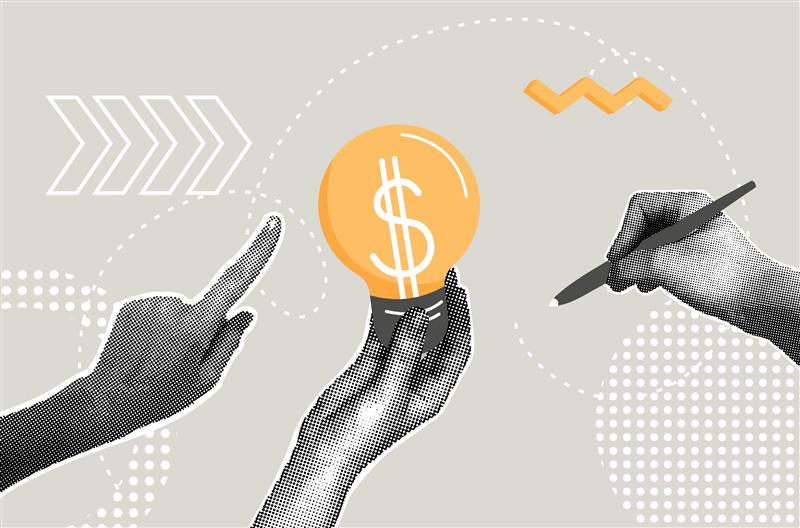



Post a comment
University Affairs moderates all comments according to the following guidelines. If approved, comments generally appear within one business day. We may republish particularly insightful remarks in our print edition or elsewhere.
1 Comments
Thanks for sharing these ideas and resources. Here’s another book recommendation: Presentation Zen by Garr Reynolds.