Using a Kindle for academic reading

So I got a Kindle for Christmas, and I admit when I opened the box I wasn’t sure what to do with it.
If you’re like me and you’re attached to the sensory experience of using paper, and you don’t like having ever-increasing numbers of gadgets around, then you might not have considered using any kind of e-reader. You might have sniffed at the idea of abandoning the pleasures of books and papers in order to squint at a wee screen. Even if you’re using some digital tools already (and I certainly am), there are so many options available, and switching one’s entire system of reading and note-taking over to something new is a time-consuming process.
Perhaps you also share some of the problems I have, including an excruciatingly slow pace of reading and apparent lack of ability to “skim”, as well as understanding and remembering things better when I can highlight and annotate a text while reading it. E-versions of books had seemed more static, difficult to interact with in ways that worked for me. That’s why I always tended to print out a PDF if I could, and I’d photocopy book chapters so I could make notes in ways that would help me. I also really dislike reading on a computer screen, so tools like Preview weren’t helpful for avoiding print copies; I’d assumed other devices would be similar.
For all those reasons I hadn’t thought about getting any kind of e-reader. The Kindle is a completely new tool for me, so I’ve been figuring it out from scratch; and because some of it has been really useful, I thought I’d discuss what I’ve discovered (and liked and disliked) about it so far in case the information is helpful to others.
The Kindle isn’t really made to deal with academic papers; they don’t show up in (and won’t sync with) your Amazon account. But you can add them to the “documents” folder on the device and they’ll show up there without any conversion required. You can also organize them into folders. The PDF articles can be marked up with highlights or notes; the Kindle has a touchscreen, which isn’t as sleek as that of an Apple product (for example) but is functional all the same, and I also use a stylus for highlighting. You need to get a case for it or the screen gets smudged and scraped.
Using the Kindle has more or less solved the problem of volume, particularly when it comes to reports and academic papers that are published much more quickly than I can read (and/or print) them. Deciding which papers to read and carrying them around with me had also become inconvenient. Because reading can be so difficult for me, sometimes I’ll use excuses not to read at all, such as “I don’t want to look at any of these papers right now”. With the Kindle I can’t use that excuse, because it’s full of papers and books on different topics, so there’s more of a choice about what to read. I’m more likely to finish reading something at one sitting because it’s the only thing in front of me (no distractions on the device).
An unexpected advantage has been that if the type is too small in an article, I can now zoom in on it (within limits), which makes it easier to focus or keep my eyes on the “page”. I can also read more easily while lying on the couch or sitting on a bus or train. On the other hand, small print (especially in articles with two columns to a page) required zooming in unless you want to strain your eyes.
Lastly, I’ve found that one of the biggest benefits of being able to highlight text is that the highlights are saved in a text file (“My Clippings.txt”) that you can then transfer onto your computer and open with Word, TextEdit, etc. It’s one thing that simply isn’t possible when reading from a piece of paper. For me, this is more than a convenience: the urge to mark what I “should go back to” can sometimes be a block to getting anything done at all. Later, the idea of combing through everything I’ve read can feel overwhelming. That’s no longer an issue when each text clipping has the title of the paper and the page on which the quote can be found. In the text file I can also write notes of my own to go with each quote. The only problem that I’ve noticed with highlighting is that the text might be uneven on scans of older documents, which can make it difficult to capture the selection you need.
If this kind of thing sounds useful to you, there are some additional tools that help if you can access them – for example, Adobe Acrobat Pro. Scanned texts (and there are phone apps that can scan for you) have to have OCR applied before you can highlight parts of them; Acrobat Pro is one way to do this (here are some others). Often with journal articles, this has already been done with the initial process of digitization. With additional tools such as Evernote and Zotero, you can export and manage your highlights, but so far it seems this only works if they show up in your Kindle account (and with academic papers, many of them won’t). It will be interesting to see if anything happens in future to make academic papers/citations better integrated in this system, since I’m clearly not the only one who’d find that useful.
Aside from the many academic papers (and reports and other documents) you’ve probably downloaded already, there are also books available for free online such as this list from Open Culture, and the Internet Archive. Some of them may be applicable to your research, and having the electronic copy can be handy.
In terms of e-reading tools the Kindle is pretty basic (I’d like something with a slightly larger screen if I had the choice), but “basic” has improved a lot since the first e-readers were released. Of course, I haven’t lost my taste for books and papers – far from it; this isn’t an either/or proposition. As I was writing this post, I was also trying to figure out how to make more space on my bookshelves. But so far the Kindle seems like a good option if you don’t have the budget for an iPad or other tablet, and you’d like to deal with some of the problems I’ve described here.
Featured Jobs
- Canada Excellence Research Chair in Computational Social Science, AI, and Democracy (Associate or Full Professor)McGill University
- Veterinary Medicine - Faculty Position (Large Animal Internal Medicine) University of Saskatchewan
- Psychology - Assistant Professor (Speech-Language Pathology)University of Victoria
- Business – Lecturer or Assistant Professor, 2-year term (Strategic Management) McMaster University


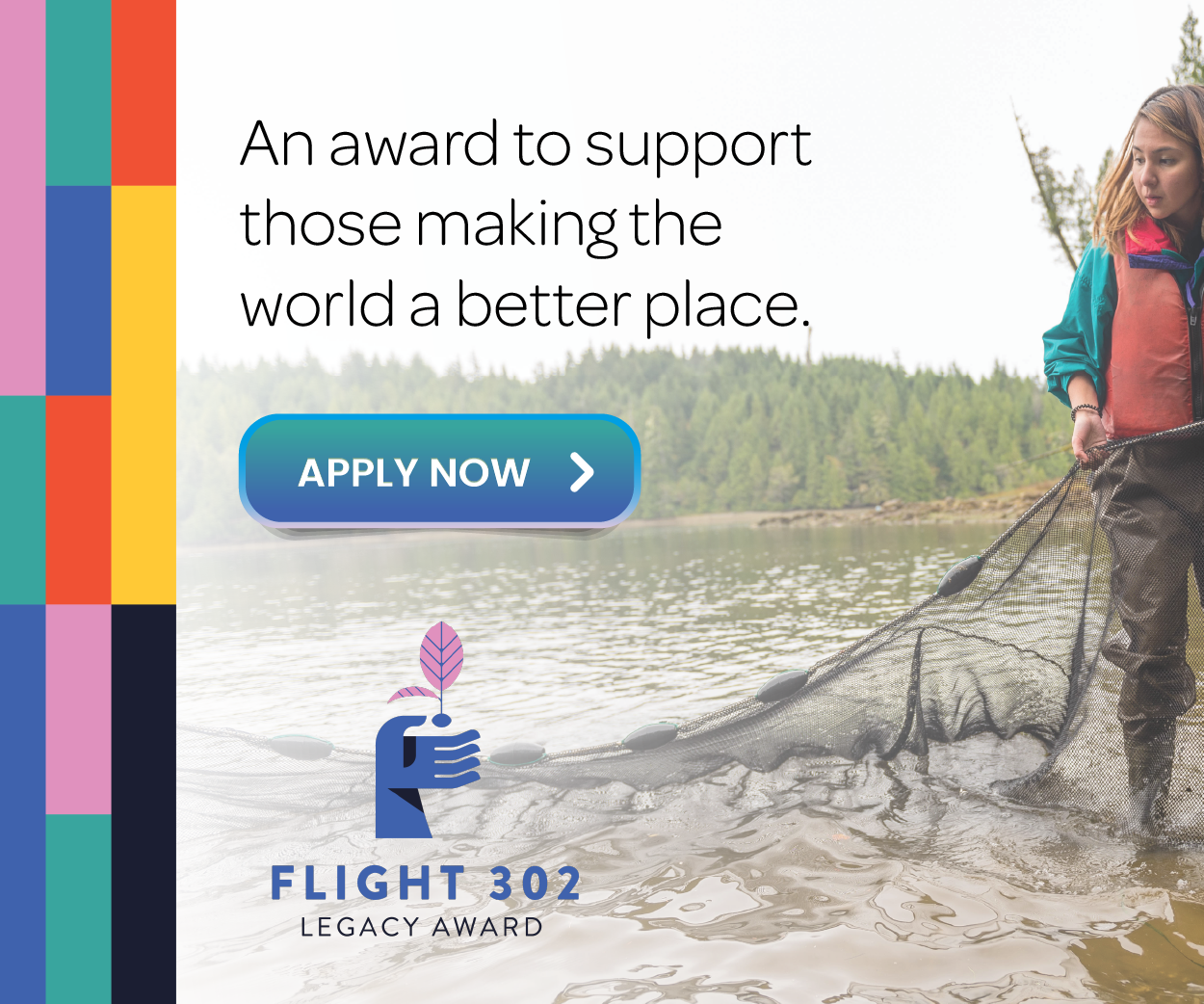
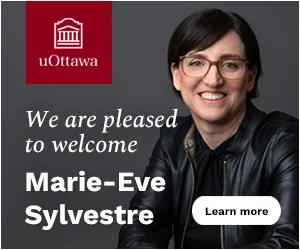



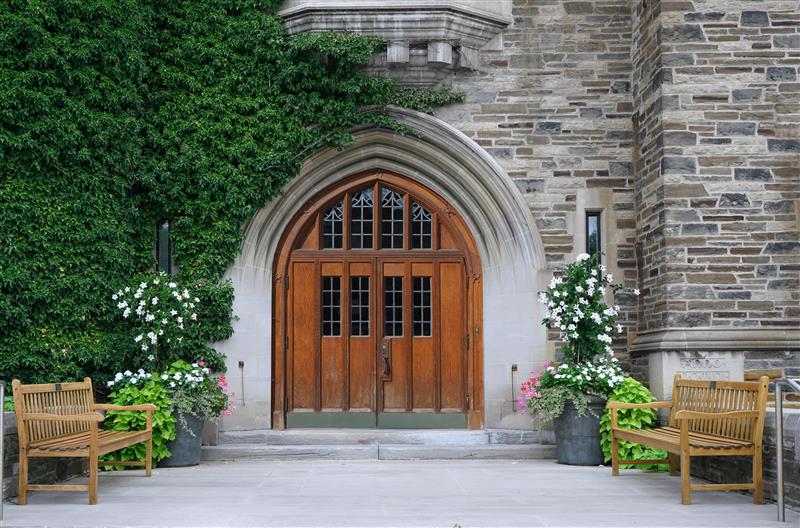


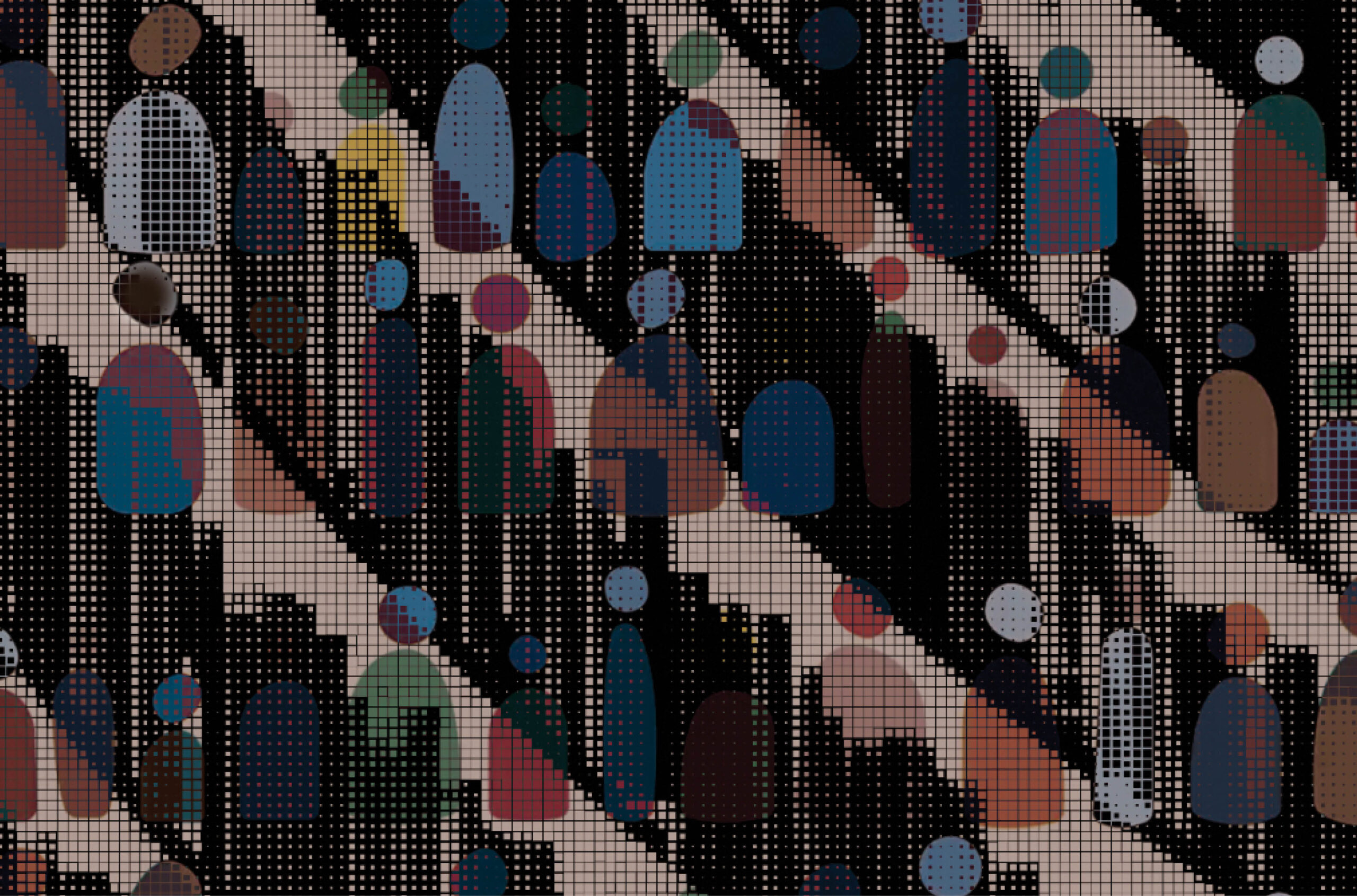

Post a comment
University Affairs moderates all comments according to the following guidelines. If approved, comments generally appear within one business day. We may republish particularly insightful remarks in our print edition or elsewhere.