A digital survival kit for transitioning your course online
Some helpful resources and tools for professors who have to quickly move their courses online due to the COVID-19 pandemic.

Editor’s note: This has been reprinted with the author’s permission. It has been shortened and edited for clarity. Read the full version here.
We are at a pivotal moment in history with the COVID-19 pandemic prompting the most large-scale global emergency response and disruption to routine that many of us have seen in our entire lives. To flatten the curve, everyone is urged to practice social distancing. Many organizations around the world are now quickly transitioning to virtual collaboration, and remote work, and devising work-from-home policies. Schools and universities are likewise transitioning to online classes.
This article is written for the academic who finds themselves in this stressful situation and is looking for suggestions on how to get through it. My suggested survivor’s kit addresses psychological, organizational, and technological needs. While my focus will be mainly on the last one (i.e. digital tools), I begin with a few words on the first two. Note that your particular institution is likely to have subscriptions to specific tools not mentioned here or premium plans on other tools that will make life easier for you. Also, your institution’s Learning Management System (LMS), whether it be Desire2Learn, Canvas, Moodle, Blackboard, or another platform, will be an invaluable resource for you. Play around with them and explore all their features you haven’t been using.
The psychology and organization
If you urgently need to hold a class session and you don’t have time to pre-record your lecture, you can use Zoom or Microsoft Teams (if you don’t have the premium version of Zoom, limit the meeting time to under 40 minutes) and email the meeting link to everyone. For small classes (under 10 people) many more options are available, such as Skype and Google Hangouts. These tools all have screen sharing so you can present your slides.
Part of what feels psychologically distressing to many of us in transitioning to online is the sense of not being in control. If you can’t see the students all sitting in front of you, then you don’t feel in control, and may be left with a nagging sense of constant disarray. But there is nothing to worry about. Just make sure that you’ve got the right communication channels open, a working organizational structure in place, and that the incentive system you’re using to motivate students makes sense. More specifically, some things you could do:
Communication channels
- Make sure you’ve got an up-to-date class email list. Let everyone know that class is going to proceed online, and that it will be as accommodating and flexible as possible, to deal with the new reality of life for everyone and that you will announce all changes shortly.
- Make sure there is a way for students to access course content, such as lecture slides and readings, and also to upload their own assignments for you to access. Your school’s LMS likely already has these capabilities, but Google Drive is a great backup option.
- Depending on your class, it may be a good idea for students to have some way of interacting amongst themselves. This could be a forum / discussion board, probably available to set up on your school’s LMS, or a Google Group. It could also be a Facebook Group chat or WhatsApp group chat. Discussion boards are also a great tool for various some written assignments and reflection activities.
- But don’t create any unnecessary communication channels that you may forget to check or that students don’t really need.
Organizational structure
- Appoint a class helper. If you feel like you need some help with the administrative and organizational aspects of the class, send out an email to the class asking for if anyone will volunteer to be a class helper. You could (and should!) offer bonus participation marks for this. I recommend exchanging phone numbers with the class helper. And to be clear, a class helper is different from a paid teaching assistants (TAs). They cannot help with grading like TAs can because they themselves are in the class, but they are closer to the student experience in your class and can help provide you with feedback on how things are going.
- If you haven’t already, set up a group structure with appointed or elected team leads or representatives. You can use Google Sheets to easily generate randomized group assignments (see more on this under the heading “Google tools”). Team leads will act as representatives for their teams and would ideally provide you with a phone number as a backup coordination tool in case it’s needed.
Incentive system
- For times of disarray such as this, I recommend reviewing the grading rubric and incentive system of your course to identify which grade components are unnecessarily time sensitive. For example, if you are allocating marks just for being present in class, consider removing that requirement and replace it with a more flexible option (like writing reflection pieces in your class forum based on a reading a recorded lecture). Students will love you for reducing time pressures!
- If you want students to participate in forums and discussion boards, make sure that participation in those forums has a clear grade component attached to it. This is a great for grading because it is easily measured.
The technology: you’ve got the tools
To be honest, I think a combination of a good video conferencing tool for large groups, like Zoom and the Google suite of tools (Google Sheets, Forms, Docs, Drive, Slides, Groups, Hangouts, etc.), will have everything you need to cover all the essentials. But, there is more out there. Let’s get into some more details on a few categories of tools just in case. In making these recommended tools, I have in mind that we are all looking for solutions that are easy to use, reliable, and preferably free.
Screen recording and screencasting
Ideally, you would pre-record as much of your teaching as possible. But even for live sessions, you want to record the lesson and make it available for people to review. It is especially useful if the tool provides “local recording” (like Zoom does), meaning that you don’t have to use any paid cloud storage and can just keep save the recording on your own computer and upload later to free sites like YouTube.
A note about privacy: be careful if you are recording sessions that involve interactions with other people other than yourself, and putting them online. Try to avoid making these videos publicly available. If you are making them public, please ensure that you have the permission of all participants in the recording (and to be ethical, ensure that such permission was not given under undue pressure or influence).
If your online video conferencing tool does not have a recording function, or if the recording function is too limited (e.g. storage limits) you can use screen video capture tools for screencasting (broadcasting your screen). I recommend the free and open-source OBS studio software, but make sure to test it out, and spend some time setting up audio and video devices correctly. Also play around with the file format options — try striking a balance between file size and video quality, and make sure the format you choose (MP4, AVI, etc.) is accepted by the website you’ll be uploading to.
Another good tool to try is Screencast-o-matic, which is also one of the options suggested in this Stanford guide. In general, screen- recording and -casting tools can be used not only by the instructor but also for student presentations. Some more tool recommendations for this category can be found .A very simple alternative is to just use the recording function in Microsoft PowerPoint itself, which allows you to record audio on your slides. You can then upload your PowerPoint slides to the class file repository or website, and whoever opens them can listen to you speaking as they go through the slides. Beware of large file sizes though.
More video tool recommendations can be found here.
Google tools
The Google suite of tools (Google Sheets, Forms, Docs, Drive, Slides, Groups, Hangouts, etc.) are all free, reliable and easy to use. The fact that they are all cloud-based and do not depend on any files on your personal computer make them ideal for reliability, sharing and virtual collaboration. They let you create live documents and that multiple people can edit and comment on them at the same time. Here are some examples for how you can use Google tools to help you with various tasks to support instruction:
- Use the “Randomize Range” feature in Google Sheets to create random pairings of students. Just paste the list of student names into two columns, then select the names in one of the columns, right-click and choose “Randomize Range” from the menu. Now each student in the that first column is has been randomly paired with another a student’s name in the second other column. Just double check to make sure that no student was accidentally assigned to themselves by accident. Another way to use this function is for discussion activities where you want students to discuss a topic with a partner. Just create an additional column for IDs and tell students they have 10 minutes to Skype with the person next to their name.
- You can use the random number generator function in Google Sheets to organize students into groups. Choose the number of groups you want to create (let’s call it N), paste the student name list in one column, and in the column next to it write “=RANDBETWEEN(1,N)” and then drag the resulting cell to the bottom of the column. Remember to replace “N” with the number of groups you want. Others have created templates and tools to generate groups with Google Sheets.
- Use collaborative note-taking as a learning tool. Create a spreadsheet on Google Sheets that lists all the topics for collaboration, each with a link to a live Google Doc for collaborative editing. See how someone implemented this for a conference is here.
- To collect email addresses, Skype IDs or other contact information you may want, you can use Google Forms.
- Use collaborative notetaking as a learning tool. Create a spreadsheet on Google Sheets that lists all the topics for collaboration, each with a link to a live Google Doc for collaborative editing. Create, distribute, and grade a quiz with Google Forms.
- Use Google Sheets to keep track of student participation, assignment completion, and grading.
- Use Google Slides to put your presentation slides on the cloud.
- If any component of your lesson could benefit from a tour of different geographical locations, take advantage of the Tour Builder tool that uses Google Maps.
The opportunity: level-up on your digital skills
These times of working at home may actually provide a good opportunity for us to explore and experiment with new digital tools that can improve the quality of our teaching and learning. So here are a few nuggets and lesser-known gems of lesser-known technology you could try play around with or employ. I’ve divided them this section into two categories: focused tools that provide a relatively narrow, but useful, functionality; and generative technologies, which are general platforms that let you do an infinite number of things, and the limit is your own imagination.
Focused tools
- Kahoot: A nifty tool to create fun, online games and quizzes for your students.
- Perusall: If your content involves close reading and commenting on text, then this is the tool for you and your students. Upload your text and start collaborative commenting and highlighting with your students.
- VoiceThread: A way to provide audio and video comments on pre-existing recorded video. Excellent way for collectively discussing a presentation, or other media. VoiceThread does not have a free option unfortunately, but prices are reasonable.
- Ottr.ai: Possibly the most advanced automated transcription (voice-to-text) software available, and also most generous in terms of with a generous free options. You can use this to transcribe the text of your recorded lectures.
Microsoft Immersive Reader: An excellent text-to-voice technology to get your computer to read text aloud for you. This is great if you need to study or read a text while doing house chores!
Generative technologies
Zapier: This is one of my favourite companies and tools on the planet right now. Zapier is the pipeline of the internet. It links every app, software, or website that has an Application Programming Interface (API) with everything else that has an API. You can use it to automate many tasks by using if-then functions put together using menus and without needing coding skills. For example, you can use it to:
- Automatically send an email to someone after they have filled out a Google Form.
- Automatically enter a row in a spreadsheet after someone sends an email to a specific email address.
- Automatically put a document on into your Dropbox after it has been it is added to your Google Drive.
And many, many more options. Zapier also has a huge knowledge base with very valuable learning resources.
Airtable: It’s like a cloud spreadsheet (like Google Sheets) but with the added power of a relational database. I once built an entire peer- evaluation system with it in conjunction with Zapier, where each student was automatically emailed their peer-review assignments and was then able to submitted their assignments using an Airtable form. Each student also got an automatic notification when someone else had reviewed their work. See more examples of the education applications of Airtable here.
Coda.io: This program can be used as an effective managerial tool to organize and coordinate a team or project. You can use it to take votes from your students, organize your lesson plans and to-do lists, get students to work on shared documents or submit assignments with it, or use it in your presentations. Here are some templates for using Coda in an education setting. The possibilities are endless!
Other resources
- A comprehensive guide from Academic Technology Specialists at Stanford University.
- A useful guide on working from home with kids during the novel coronavirus outbreak.
- A lengthy list of digital tools for scholars to explore.
- A list of top university courses you can take online for free in your spare time.
- The A global coronavirus data tracker.
Mohammad Keyhani is an associate professor in strategy and entrepreneurship in the Haskayne School of Business at the University of Calgary.
Featured Jobs
- Political Science - Assistant Professor (Political Theory)Saint Mary's University
- Science - Assistant Professor (Teaching)The University of British Columbia
- Psychology - Assistant Professor (Clinical Psychology)Queen's University
- Chaire de recherche du Canada, niveau 2 sur l'inclusion dans l'éducation de la petite enfanceUniversité du Québec à Trois-Rivières (UQTR)
- Canadian Politics - Assistant ProfessorUniversity of Toronto

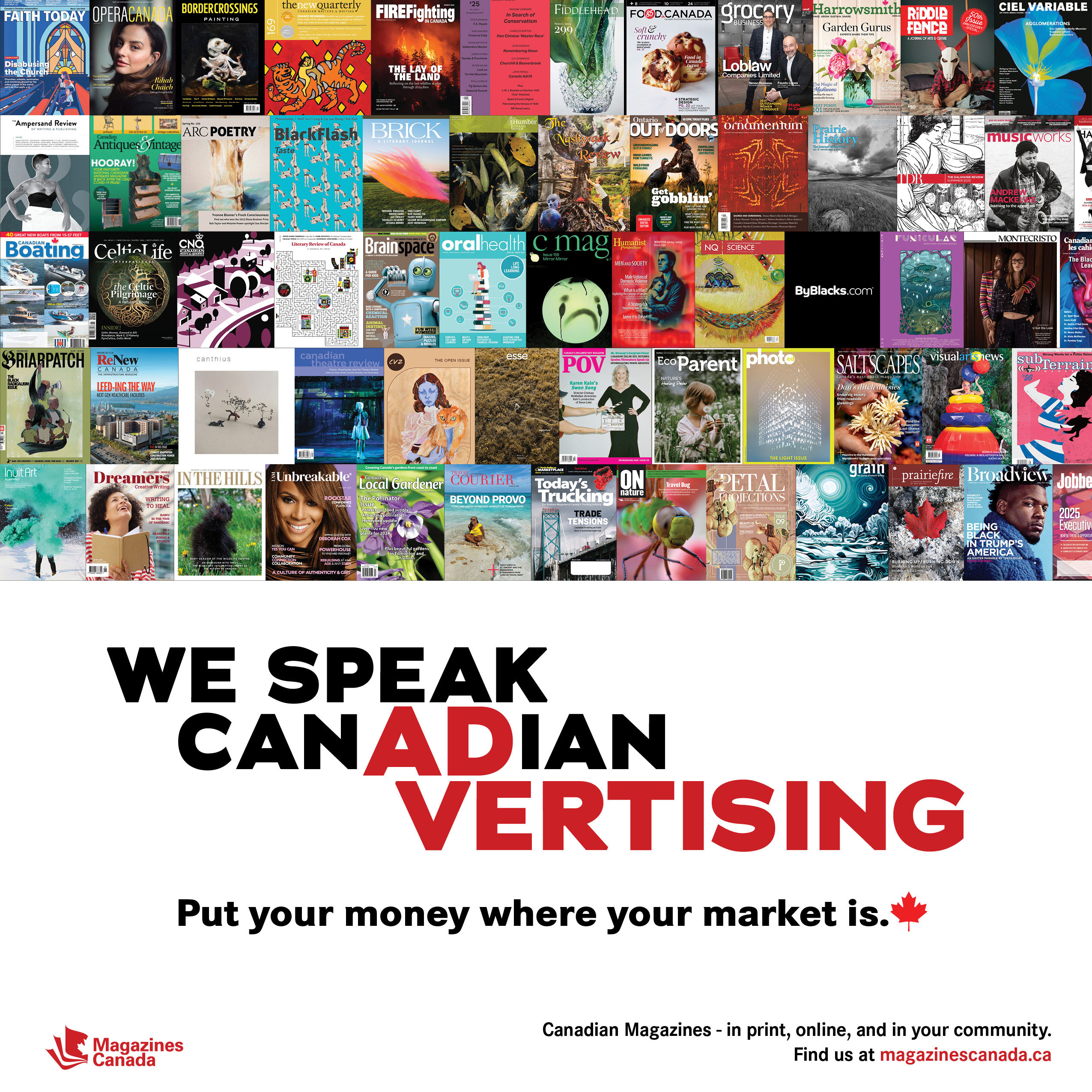




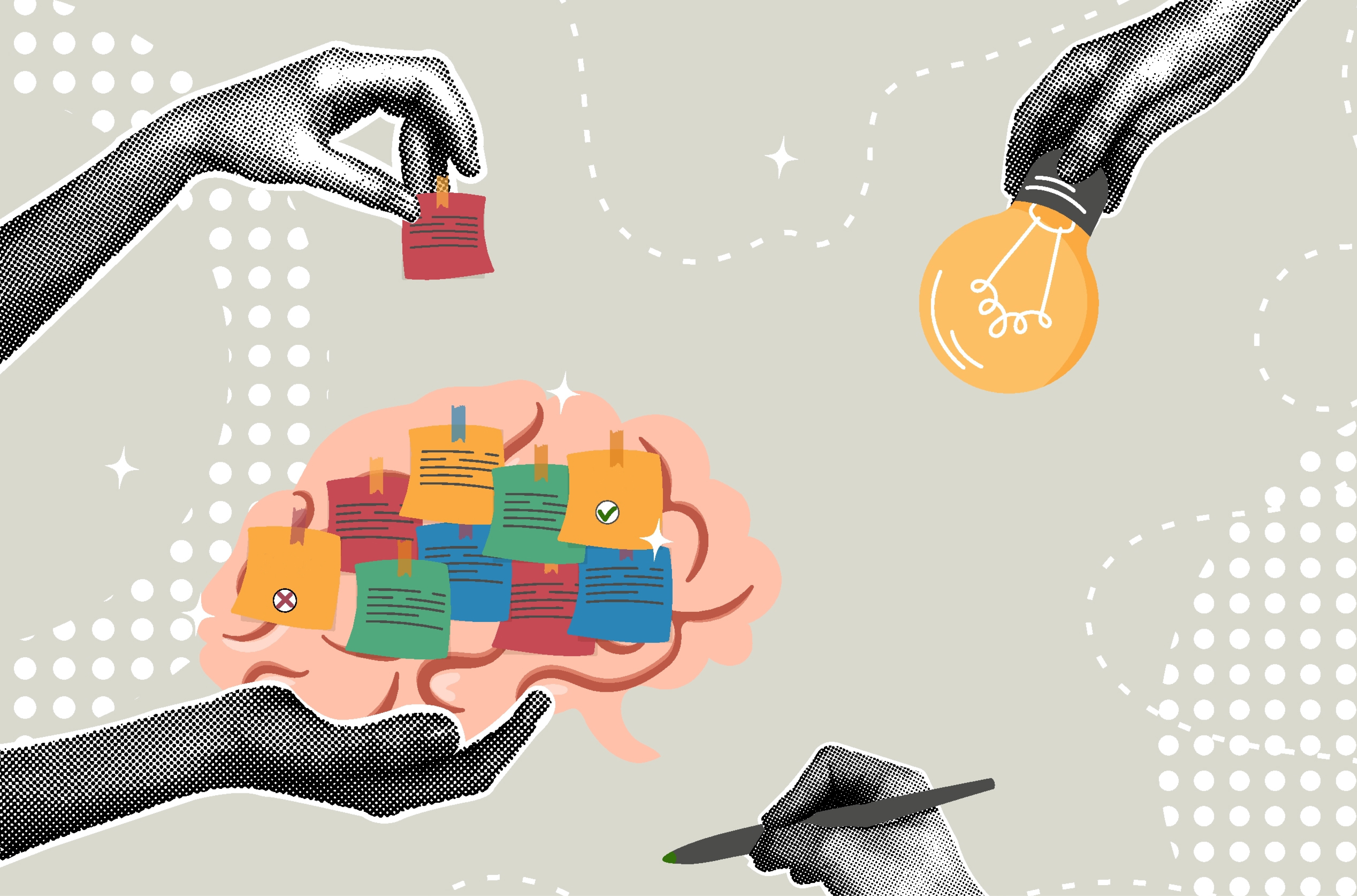





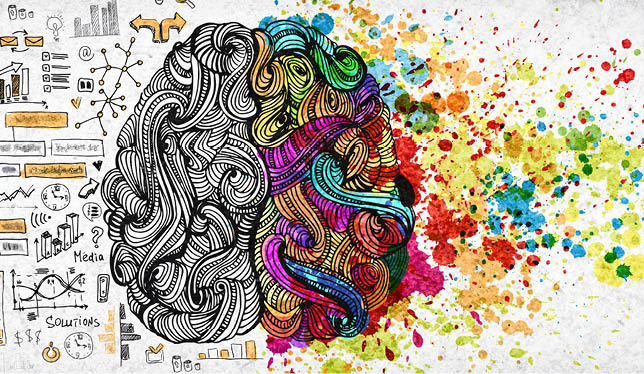

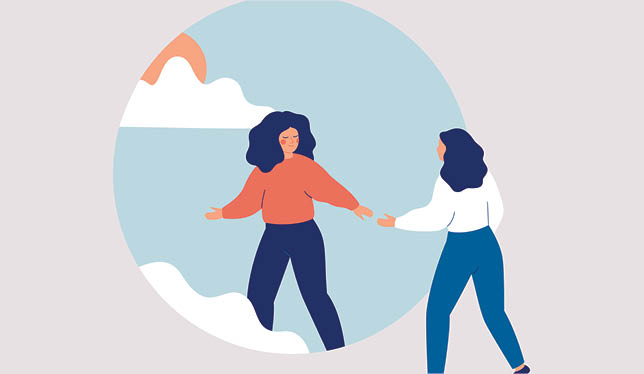
Post a comment
University Affairs moderates all comments according to the following guidelines. If approved, comments generally appear within one business day. We may republish particularly insightful remarks in our print edition or elsewhere.
1 Comments
Can we please be realistic? I had one week (or actually only 3 days) to develop an approach for how my course continues online. This is nice if you have nothing else to do.