Some essential tools and gadgets for working from home
How to quickly gear up for your new lifestyle and workstyle during the pandemic.

It is increasingly clear that the COVID-19 pandemic is going to bring about a drastic shift in our lifestyles, including the way we work. Notably, a great divide is emerging between those who can and those who can’t work from home. And among those who can work from home, a divide is emerging between those who are better prepared to do so and those who are not. Parents with young children at home, especially single parents, will find this change particularly challenging.
To help on the technology-side of this shift, and if you can afford the investment right now, here are some recommendations for home office tools.
Internet and wireless networks
An important foundation for working from home is making sure your internet connection is fast and reliable in various locations around the house where you will work. I never thought I might need to work from inside a locked closet or the washroom until I had kids!
First thing: if your connection isn’t great and you have the budget for it, consider upgrading your internet plan or changing internet service providers to one that provides a better option.
Once your internet plan is in place, make sure you are distributing the connection within your home optimally with your wireless network (wi-fi) system. Most of us have just one wi-fi router in the home, which is fine for most purposes. If your router is getting old, you might consider replacing it with a current leading model. Either way, with just a one-router system, there may be locations around your house that may have poor reception.
One solution to wi-fi dead zones is to get one or more wi-fi range extenders or signal boosters. I’ve personally used a simple Netgear wall-plug-range extender for a few years and have been happy with it. I recommend this solution if you think your router is fine and you just want to extend its signal to one area of your home.
Another solution would be to upgrade to a new generation of technology for wi-fi networks known as wi-fi mesh networks. I personally recommend the Google Nest Wifi mesh network kit, especially if you are already using other tools in the Google / Android ecosystem, but here are some other options to check out.
Workstation
I have always connected my laptop, usually an average one, to multiple monitors at a time using a USB hub (sometimes called a docking station). My current recommendation is this one by Dell. It connects to your laptop via either USB 3.0 or USB 2.0 and it has enough ports to handle multiple devices with ease. For a simpler option for connecting just one external monitor, consider a USB adapter like this one.
External monitors
For monitors, any flat screen monitor (or two) should work OK, and you can often find them second-hand. I recommend these 24-inch Dell Ultrasharp monitors that have very thin bezels. In my experience, going for larger screen sizes, such as 27 inches and beyond, is not comfortable on the eye for a multiple monitor setup, strains the laptop’s computing power and graphics processor, and is not worth the additional cost. Of course, this is just my opinion.
Consider getting a dual monitor stand or mount arm, although I personally have lived fine without one at home. You could just use one external monitor alongside your laptop’s own screen, or go for an ultrawide monitor instead of two regular ones, but I don’t prefer either of these options.
Mouse and Keyboard
I recommend the Logitech MX Anywhere 2S wireless mouse and the Logitech Craft wireless keyboard. The Anywhere series of mice from Logitech have excellent range and will work great on any surface (you won’t need a mousepad). I haven’t worked with a better mouse since I started using them. The Craft keyboard is excellent in terms of feel and backlight, and you can quickly connect the charging cable and keep using it if it starts to go low on battery.
If your workstation is in a room that gets ample sunlight, I also recommend the Logitech K750 Solar Keyboard. The feel is not as great as the Craft keyboard but a solar-powered keyboard means that you don’t have to worry about charging it.
Pro tip: a wireless keyboard and mouse also come in handy to connect a computer to your TV, which allows for a comfortable video calls (more on video calls later).
Headset
If you’ll be making a lot of calls from home, you might want to invest in a headset. There are benefits to both wired and wireless headsets. Whether you’re a parent or not, right now, you might not want the additional cognitive burden of worrying about whether your headset is charged. Here, wired options are preferred and are also much cheaper. But wireless has great benefits for parents, for example, if you need to quickly check on the kids in the other room or do something around the house without missing the work conversation.
I recommend getting either a wireless headset that also works with a wire, like this Mpow Bluetooth Headset, or a wireless headset that also works while charging (in case you realize just before the call that it is out of battery), like the Plantronics Voyager Focus, a wireless model from the Jabra Evolve series, or pretty much any Logitech wireless headset. I am personally using the Plantronics Voyager Focus for most of my calls, and I love that it has a physical mute button that I can use even when I’m not in front of my computer.
Microphone
You may think that getting a separate microphone like those cool-looking Blue Yeti Microphones that all the hip podcasters use will really give you an edge in terms of impressive audio quality. However, a few warnings:
- It doesn’t make a big difference if your main use for it is voice calling or video conferencing, because audio quality gets throttled by video-calling apps in live conversations to manage bandwidth.
- You must always use a separate microphone with a pair of headphones. If you don’t use headphones (or earbuds) with the mic, the sound from your speakers will create an echo on the call.
- A mic works best when you’re able to isolate your work area from the rest of the house to minimize background noise.
Where a separate microphone really shines is when you are producing pre-recorded content in a quiet room. That is why they’re a favourite tool for podcasters. Many instructors may find themselves needing to produce high quality recorded content these days for online course delivery. The Blue Yeti Microphones are great if you’re mainly sitting at your desk to record your content, but if you want walk around, or stand up to write things on a whiteboard, a headset is a great option, or even a clip-on wireless microphone, like the SabineTek SmartMike+ Bluetooth microphone or the Rode Wireless Go.
If you are getting into these kinds of tools, there are plenty of articles out there on the best tools for podcasting. Take a look here, here, here and here.
Headphones
Relying on cheap, low-quality earphones like the kind you get for free on an airplane may be one reason you don’t feel great about working at home. However, spending lots of money to get fancy and heavy studio-style headphones may not be a great option if they hurt your ears or make them sweaty after a long call.
In-ear headphones or earbuds are usually so abundant that we don’t bother looking for particularly high-quality ones. But if you find yourself using them a lot, it may be worth the investment. Take a look at some good models here. I personally got myself a Marshall Mode that wasn’t as expensive as the very top brands and I’ve been happy with it.
Also, consider the benefits of wired versus wireless headphones. If you really don’t need to move around when you’re using them, go with a wired option to remove the worry about charging. I’ve personally used the Beyerdynamic DT 990 Pro. The pair is lightweight, reliable, high quality and still lets me listen for emergency situations around the house because of their open-back design.
For a wireless option, I recommend the Master & Dynamic MW60. Not only is it stylish and provides excellent audio quality, but it also has a wired-mode option that allows you to connect it to a regular headphone wire.
Note that many of these headphones and earbuds have built-in microphones in the form of a capsule on the wire. In my experience, these microphones often cut out or only compatible with specific devices. I wouldn’t rely on a built-in mic if you’ll need to use it often.
Webcam and video calling
Since you’ll likely be video calling a lot from now on, it’s important to make sure you have a comfortable setup to do so. You might consider investing in an external USB webcam, especially if you typically close your laptop lid and/or face an external monitor at your workstation. I recommend the Logitech C920. It can stand on your desk below your monitor or attach to the top of your external monitor without hassle.
If you find yourself in long video meetings that don’t require you to otherwise use your computer, consider connecting your computer to the TV and attending from your couch. I find that the more comfortable you seem to others behind the camera, the more comfortable they are talking to you. The easiest solution is to connect your laptop to your TV using an HDMI cable. If your laptop doesn’t have HDMI output, use one of these USB-C to HDMI adapters (and if you don’t have a USB-C port, add one of these USB 3 to USB-C adapters).
Tablet, ebook reader or digital paper
I prefer larger tablets that can better replicate the experience of reading a printed paper. I’m a big fan of the Microsoft Surface Pro line because they’re great as both laptops and tablets. The great thing about a laptop that has a touchscreen and a pen, like the Surface Pro, is that when you share your screen in a video call, you can doodle on a whiteboard on your laptop screen. As for standalone tablets, the Samsung Galaxy Tab S6 is good, as is the Apple iPad Pro.
However, many people don’t like reading on a tablet for long hours, especially if they’re already behind a computer screen for many hours every day. An ebook reader that uses e-Ink technology, such as the Amazon Kindle Paperwhite or Kindle Oasis, are good alternatives. Their screens are much easier on the eye and are meant to mimic the paper experience. While Kindles are excellent for novels, I find that for other documents, such as academic papers, reports, PDFs, reference books, these small ebook readers are not the right tool. For those documents, take a look at large-screen e-Ink options such as the Sony DPT Digital Paper, the reMarkable Paper Tablet, and the Likebook Smart Paper Tablet. The great thing about these large e-Ink readers is that they all allow you to write, draw, take handwriting notes, and annotate documents too.
Other gadgets
Lastly, here are a few miscellaneous gadgets to consider for your home office:
- A standing desk allows you to work from a seated or standing position while working at your computer. There are two main varieties: the kind that go on top of your existing desk and the standalone kind.
- Consider a laptop stand (even if you don’t use external monitors) to avoid slouching to look down at the screen all the time. If you are using it in combination with a monitor, consider a dual laptop-monitor mount like this one or this one.
- Consider cable management solutions, like the CableCrib, to help declutter your desk.
- Small scanning jobs can probably be fulfilled with an app on your smartphone. For heavier jobs, a rapid scanner could be useful, but they’re pricey and take up space. Instead, consider a hand-held model like this or this.
Mohammad Keyhani is an associate professor in strategy and entrepreneurship in the Haskayne School of Business at the University of Calgary.
Featured Jobs
- Public Policy - JW McConnell Visiting ScholarMcGill University
- Fashion - Instructional Assistant/Associate Professor (Creative & Cultural Industries)Chapman University - Wilkinson College of Arts, Humanities, and Social Sciences
- Economics - Associate/Full Professor of TeachingThe University of British Columbia
- Vice-President Research & Scientific EngagementMS Canada
- Politics and Public Administration - Assistant Professor (Public Policy)Toronto Metropolitan University
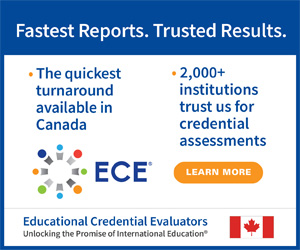
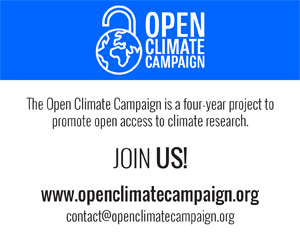
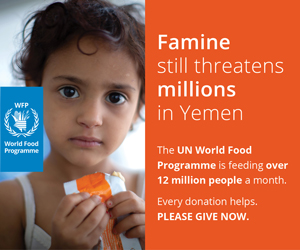





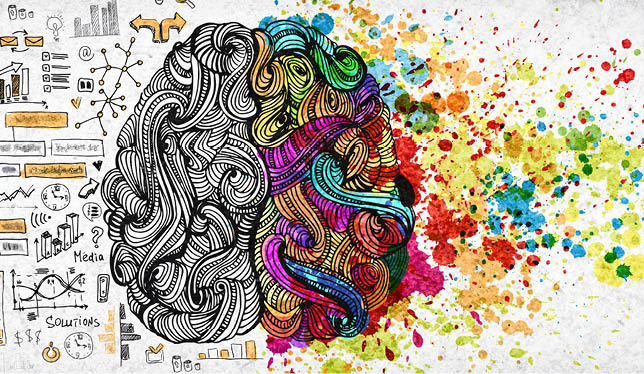


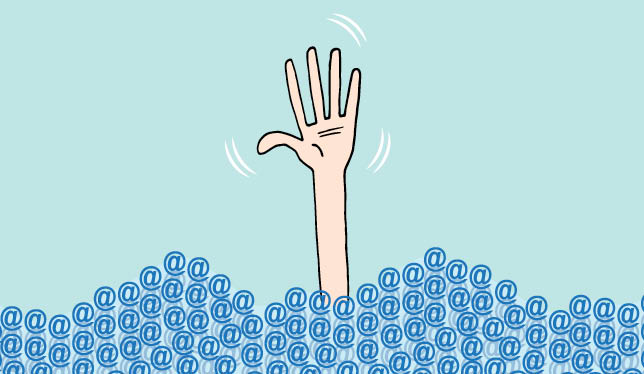


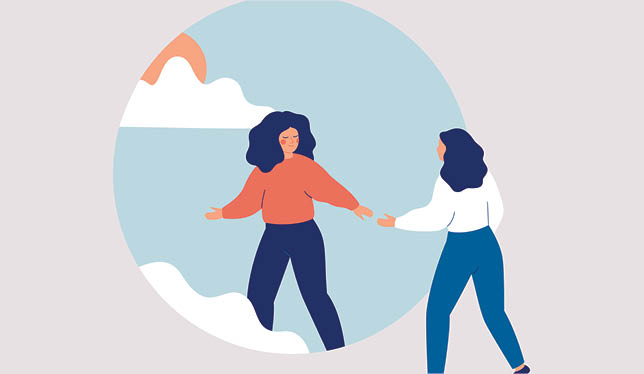

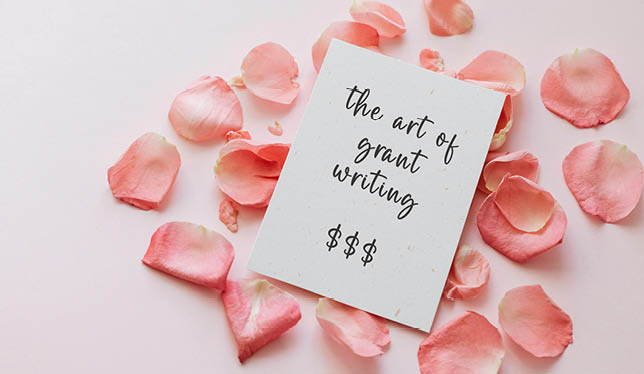
Post a comment
University Affairs moderates all comments according to the following guidelines. If approved, comments generally appear within one business day. We may republish particularly insightful remarks in our print edition or elsewhere.